Acer Aspire 4810TG Instrukcja Użytkownika
Przeglądaj online lub pobierz Instrukcja Użytkownika dla Notatniki Acer Aspire 4810TG. Acer Aspire 4410 Quick start guide Instrukcja obsługi
- Strona / 13
- Spis treści
- BOOKMARKI
Podsumowanie treści
Aspire 4810T/4810TZ/4410T SeriesQuick Guide
10EnglishBase view# Icon Item Description1 Battery bay Houses the computer's battery pack.2 Battery lock Locks the battery in position.3 Memory c
11EnglishSpecificationsOperating system• Genuine Windows Vista®Platform• Intel® Centrino® 2 mobile processor technology, featuring:• Intel® Core™2 Duo
12EnglishCommunication• Integrated Acer Crystal Eye webcam• Wi-Fi/WiMAX: Intel® Wireless WiFi Link 5150*• WWAN: • UMTS/HSPA at 900 MHz/2100 MHz and qu
13EnglishNote: * Only for certain modelsNote: The specifications listed above are for reference only. The exact configuration of your PC depends on th
Changes may be made periodically to the information in this publication without obligation to notify any person of such revisions or changes. Such cha
3First things firstWe would like to thank you for making an Acer notebook your choice for meeting your mobile computing needs.Your guidesTo help you u
4EnglishYour Acer notebook tourAfter setting up your computer as illustrated in the Just for Starters... poster, let us show you around your new Acer
5EnglishHotkeysThe computer employs hotkeys or key combinations to access most of the computer's controls like screen brightness and volume outpu
6English<Fn> + <F4> Sleep Puts the computer in Sleep mode.<Fn> + <F5> Display toggle Switches display output between the displ
7EnglishClosed front viewRear view# Icon Item Description1BatteryIndicates the computer's battery status.1. Charging: The light shows amber when
8EnglishLeft view# Icon Item Description1 USB 2.0 port Connects to USB 2.0 devices (e.g., USB mouse, USB camera).2 Ventilation slots Enable the comput
9EnglishRight view# Icon Item Description1 Optical drive Internal optical drive; accepts CDs or DVDs.2 Optical disk access indicatorLights up when the
Więcej dokumentów dla Notatniki Acer Aspire 4810TG

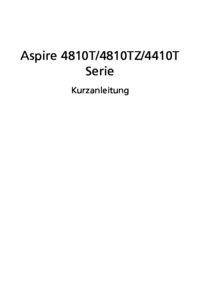








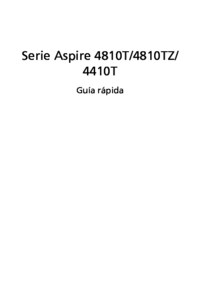


 (93 strony)
(93 strony) (108 strony)
(108 strony)







Komentarze do niniejszej Instrukcji